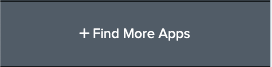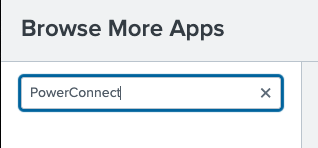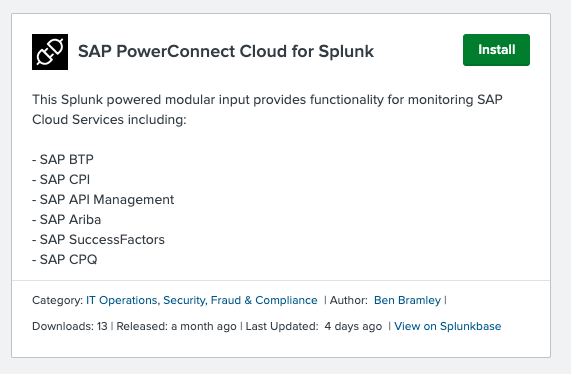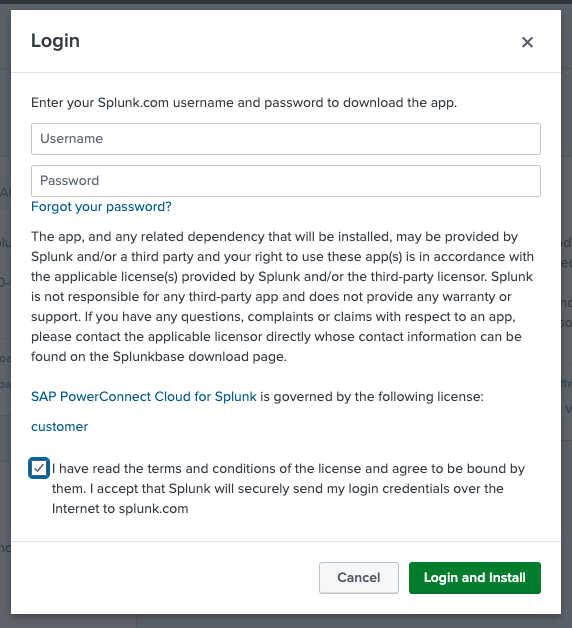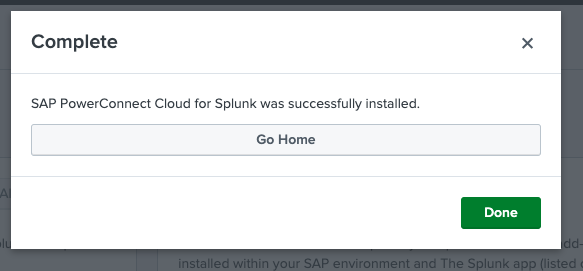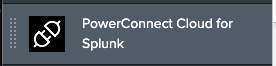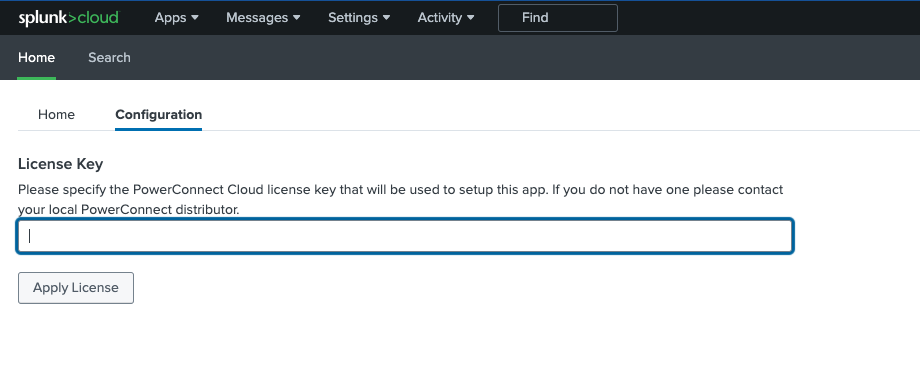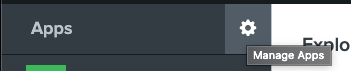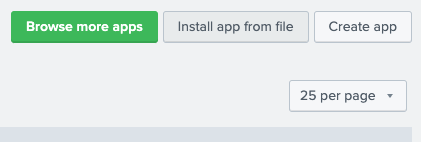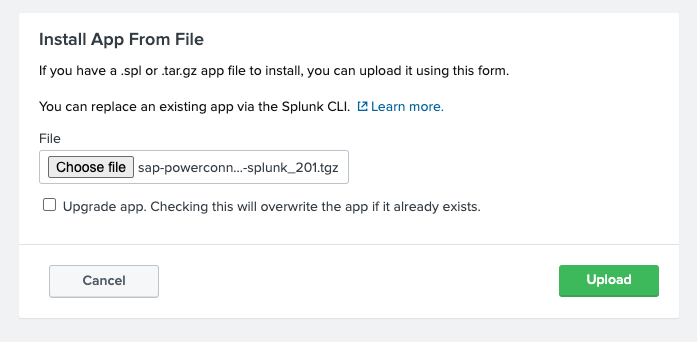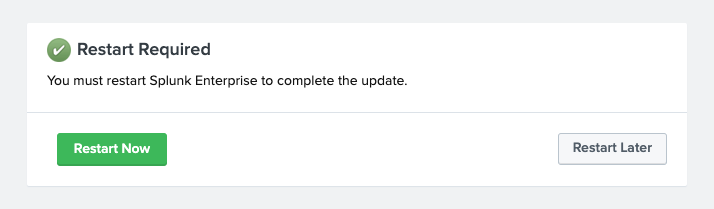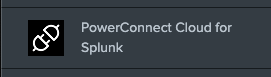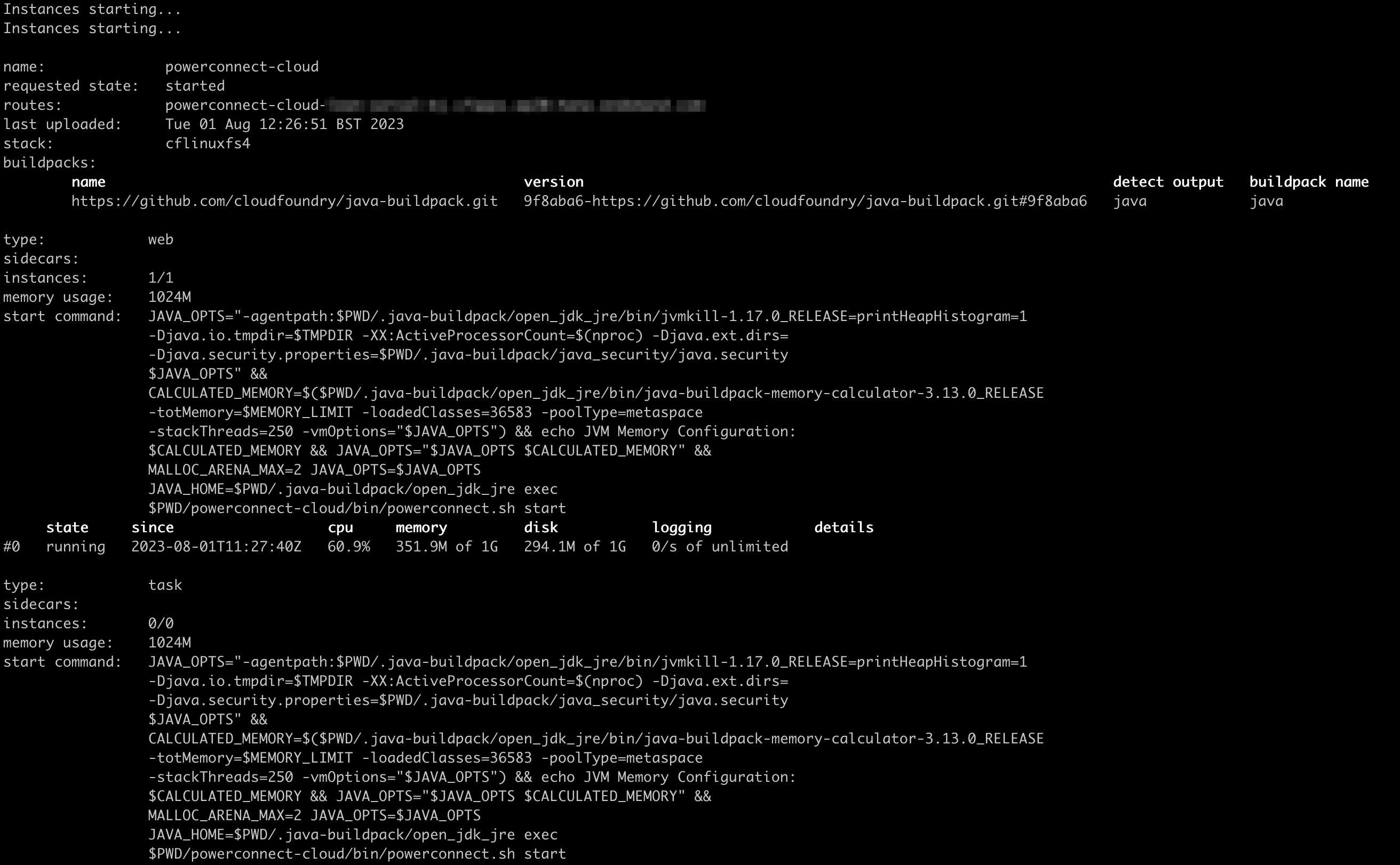Overview
The PowerConnect Cloud software can be installed as a standalone agent or as a Splunk Modular Input running on an on-premises Splunk Heavy Forwarder or Splunk Cloud:
Standalone - the PowerConnect agent runs as a standalone piece of software. This requires a host (two for HA) running on-premises or in a cloud provider as infrastructure as a service.
Splunk Cloud - the PowerConnect agent runs as a modular input inside Splunk Cloud. It is installed via the Splunk Cloud UI and requires no additional infrastructure
Splunk on-premises - the PowerConnect agent runs as a modular input inside a Splunk Heavy Forwarder. It can leverage an existing Splunk HF assuming it has sufficient head room or can be installed on a dedicated instance
Deployment Options
Type | High Availability | Volume | Data Transformation and Mapping Support | Input Types |
|---|
Standalone | Yes - full clustering support with active active configuration | Supports high volume use cases - millions of events per day | Yes - user configurable field mapping and data transformation | All - supports both pull and push based inputs |
Modular Input | No - not supported by the modular input framework | Supports low to medium volume use cases - up to 100k events per day | No | Pull - supports only pull based inputs |
Standalone Installation
Hardware Requirements
x86 64-bit chip architecture
4 CPU cores at 2GHz or greater
6GB RAM
1GB storage
A 1Gb Ethernet NIC
A 64-bit Linux distribution
Software Requirements
A modern 64 bit Linux distribution
Java 11 (OpenJDK or Oracle)
A modern browser (Chrome, Firefox, Safari etc.)
Network Requirements
HTTP inbound on port 3000 to connect to the PowerConnect Cloud Web UI
HTTPS outbound on port 443 to connect to SAP Cloud
HTTP or HTTPS outbound on port 8088 to connect to the Splunk HTTP Event Collector (Splunk on premises or Splunk Cloud)
TCP 5701 between PowerConnect Cloud agent nodes if running as a cluster
Pre-Installation Steps
sudo mkdir /opt/powerconnect
sudo groupadd powerconnect
sudo useradd -m -g powerconnect -d /opt/powerconnect powerconnect
sudo chown -R powerconnect:powerconnect /opt/powerconnect
Installation Steps
scp powerconnect-cloud-1.0.0.tgz <target-server>:/tmp
tar -zxvf powerconnect-cloud-1.0.0.tgz -C /opt/powerconnect
cd /opt/powerconnect
chmod +x bin/powerconnect.sh
export POWERCONNECT_SECRET=<secret>
Make a note of this secret as it’s required each time the PowerConnect Cloud Agent is started
bin/powerconnect.sh start

Splunk Cloud Installation
Installation Steps
Login to your Splunk Cloud environment as a user with administrator privileges
On the menu on the left click Find More Apps
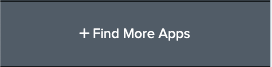
In the Search box under Browse More Apps enter “PowerConnect” and press Enter
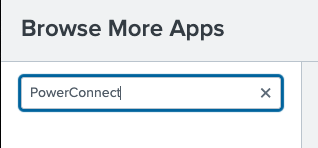
In the results go to SAP PowerConnect Cloud for Splunk and click Install
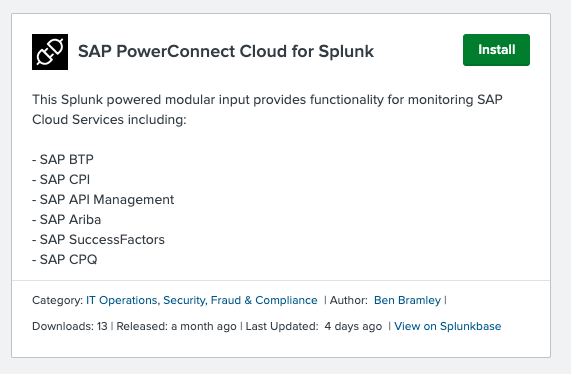
Enter your Splunkbase credentials, accept the terms and conditions and click Login and Install
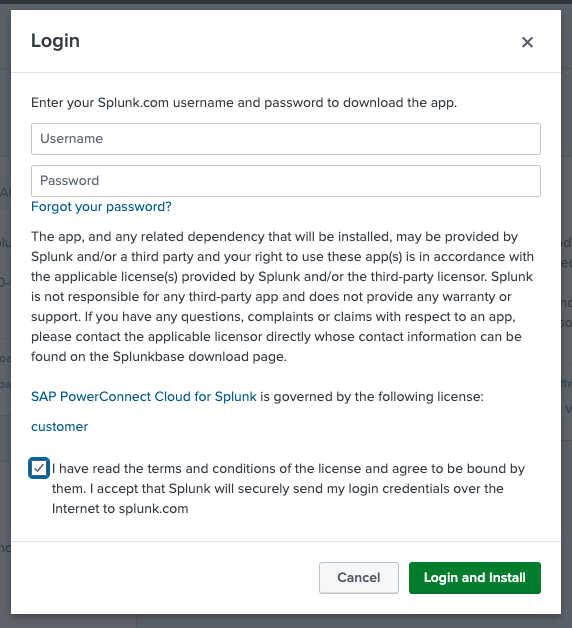
Once the installation has completed click Done
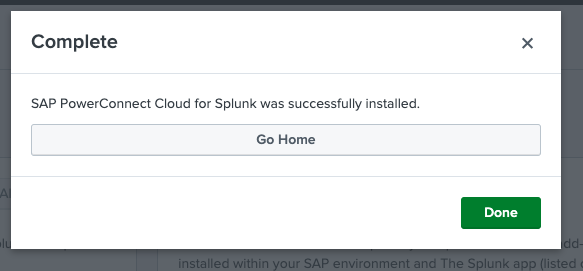
Return to the Launcher by clicking on the Splunk Cloud icon in the top left and you should see the PowerConnect Cloud app has been installed
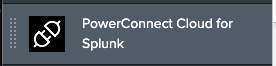
Click on the PowerConnect Cloud for Splunk app to open its Home page then click the Configuration tab and enter your license key
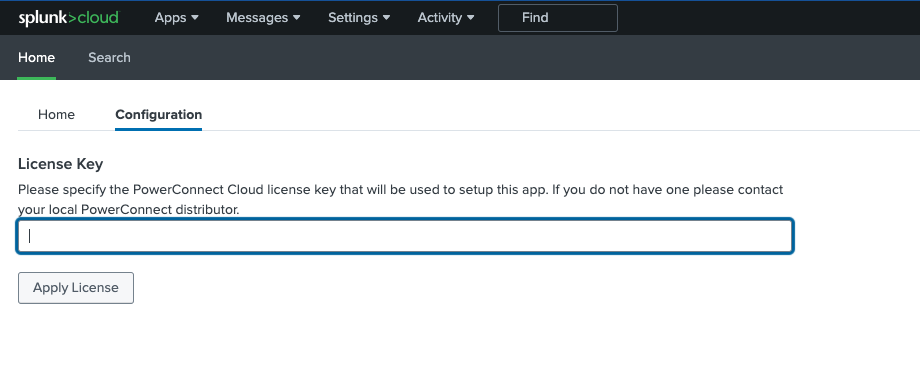
Click Apply License
The PowerConnect Cloud Modular Input is now ready for Inputs to be configured
Splunk On-Premises Installation
Installation Steps
Login to the Splunk Web UI of the Splunk Heavy Forwarder as an admin user
In the Launcher app click the Manage Apps icon on the side menu
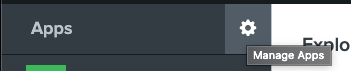
Click the Install app from file button at the top right of the screen
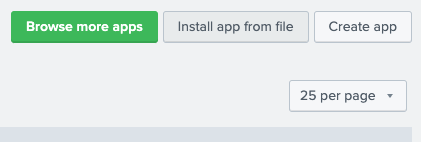
Click the Choose file button and select the PowerConnect Cloud modular input tarball, then click Upload
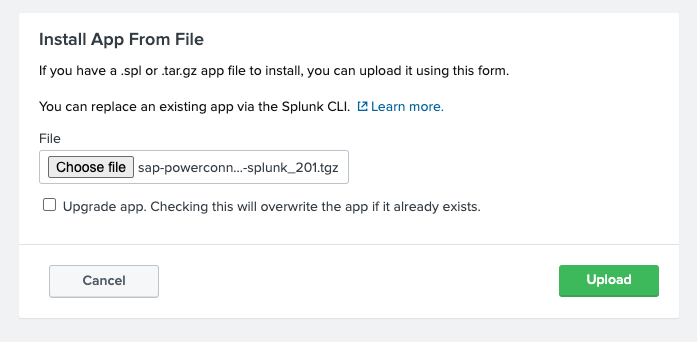
If a restart is required click the Restart Now button and click OK to confirm
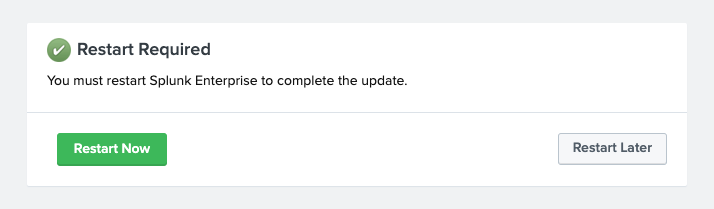
After restarting the PowerConnect Cloud app should be visible in the Launcher app
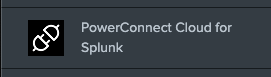
Click on the PowerConnect Cloud for Splunk app to open its Home page then click the Configuration tab and enter your license key
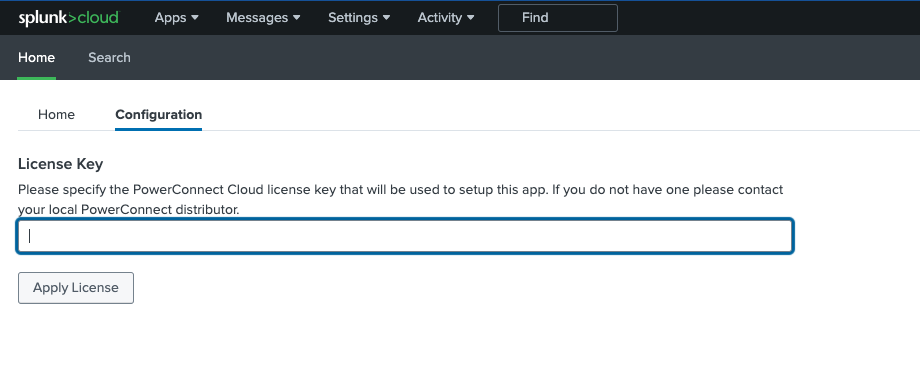
Click Apply License
The PowerConnect Cloud Modular Input is now ready for Inputs to be configured
SAP Cloud Foundry Installation
Installation Steps
Download the PowerConnect Cloud SAP Cloud Foundry package and manifest file
Make sure you have the Cloud Foundry command line tools installed
Copy the PowerConnect Cloud package and manifest file to a folder for deployment
Modify the manfiest file and enter a password for the POWERCONNECT_SECRET environment variable
---
applications:
- name: powerconnect-cloud
memory: 1024M
timeout: 300
random-route: true
path: ./powerconnect-cloud.zip
buildpacks:
- https://github.com/cloudfoundry/java-buildpack.git
env:
POWERCONNECT_SECRET: <insert password here>
JBP_CONFIG_OPEN_JDK_JRE: "jre: { version: 11.+ }"
JBP_CONFIG_DIST_ZIP: "arguments: ['start']" |
If required update the memory settings, by default the manifest will create a 1GB instance
Deploy the package
After a minute or two the process should finish and the PowerConnect Cloud agent should be in “started” state
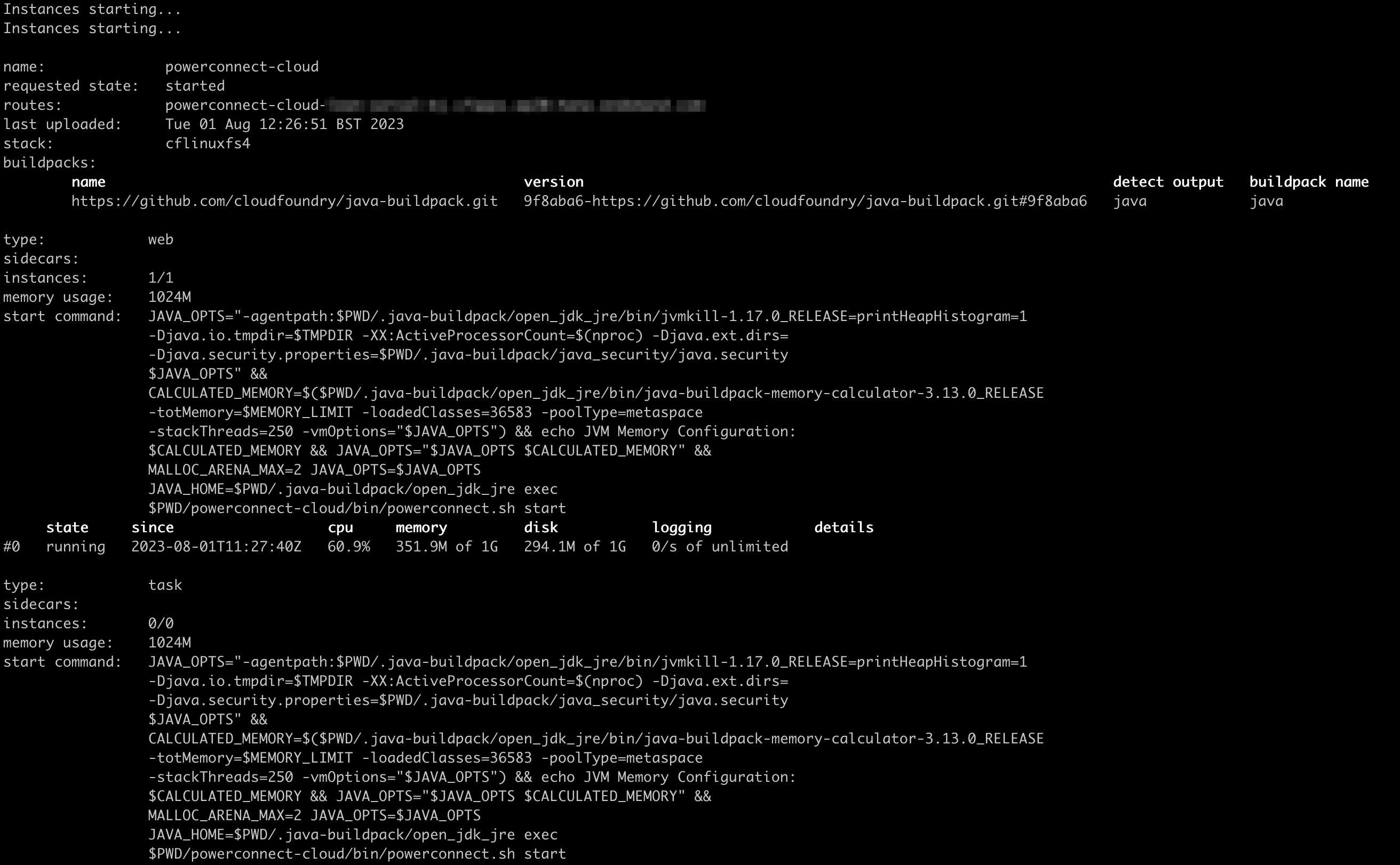
The Cloud Foundry environment does not have persistent storage so we need to use the SAP Object Storage service for the PowerConnect Cloud agent to be able to persist its configuration
Follow the documentation here to create an object store service and bind it to the PowerConnect Cloud app - https://help.sap.com/doc/3e17a6e11f3e46f4af9f33387471e3e0/Cloud/en-US/ObjectStore-EN.pdf
Once the Object Store service has been bound to the PowerConnect Cloud app restage the app
cf restage powerconnect-cloud |
The PowerConnect Cloud application should now be running and leveraging object storage as it’s datastore