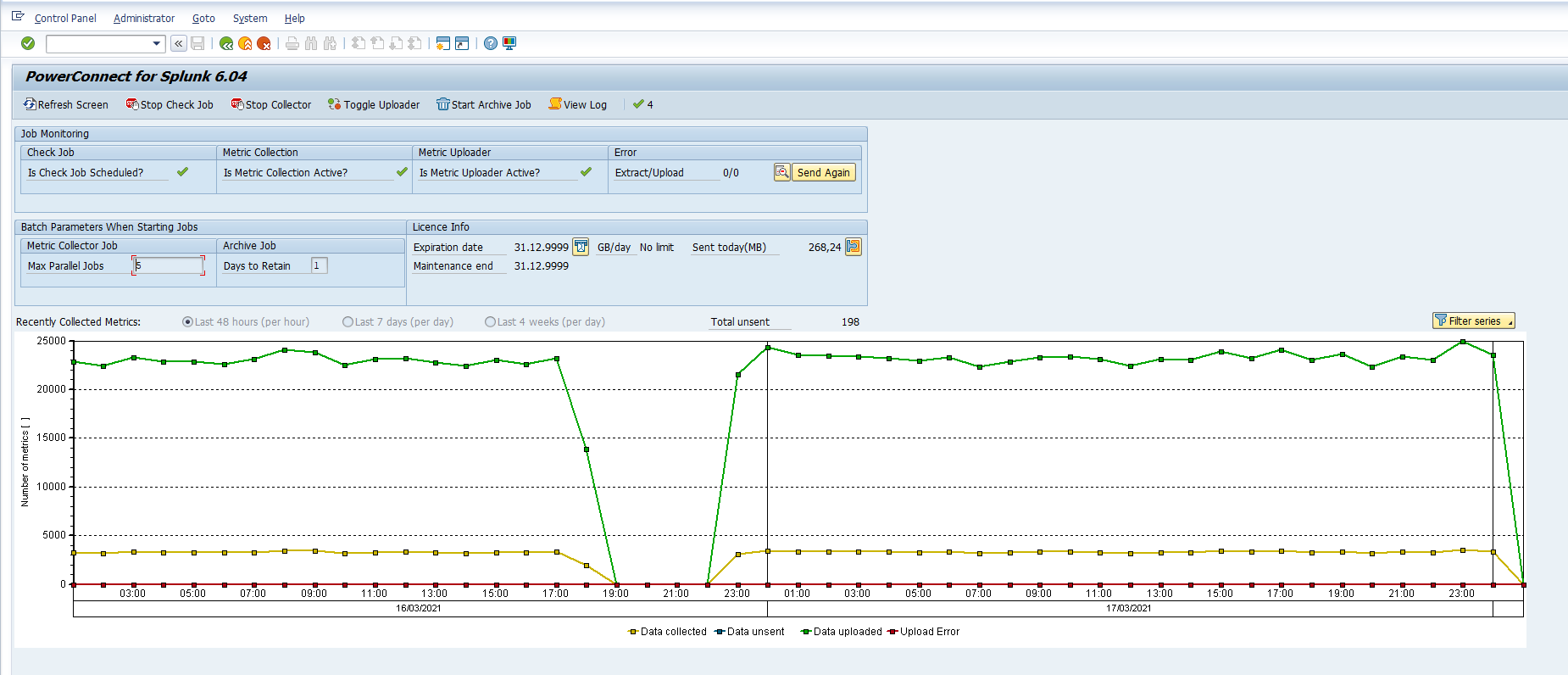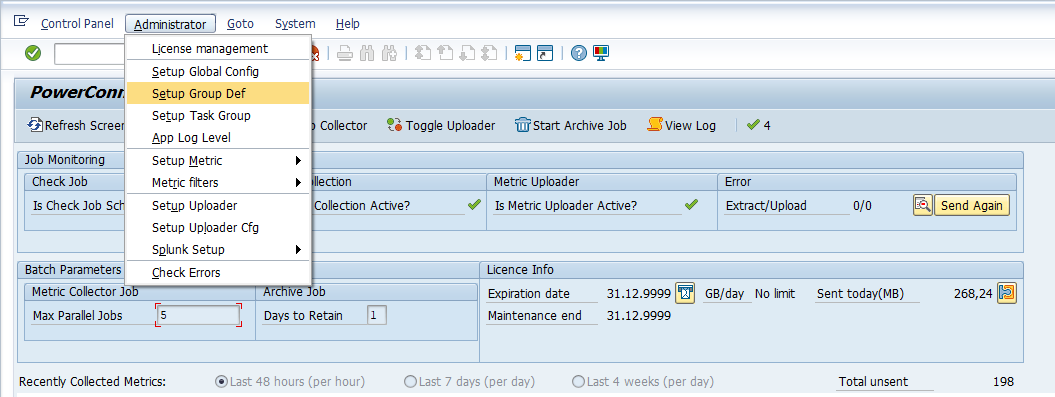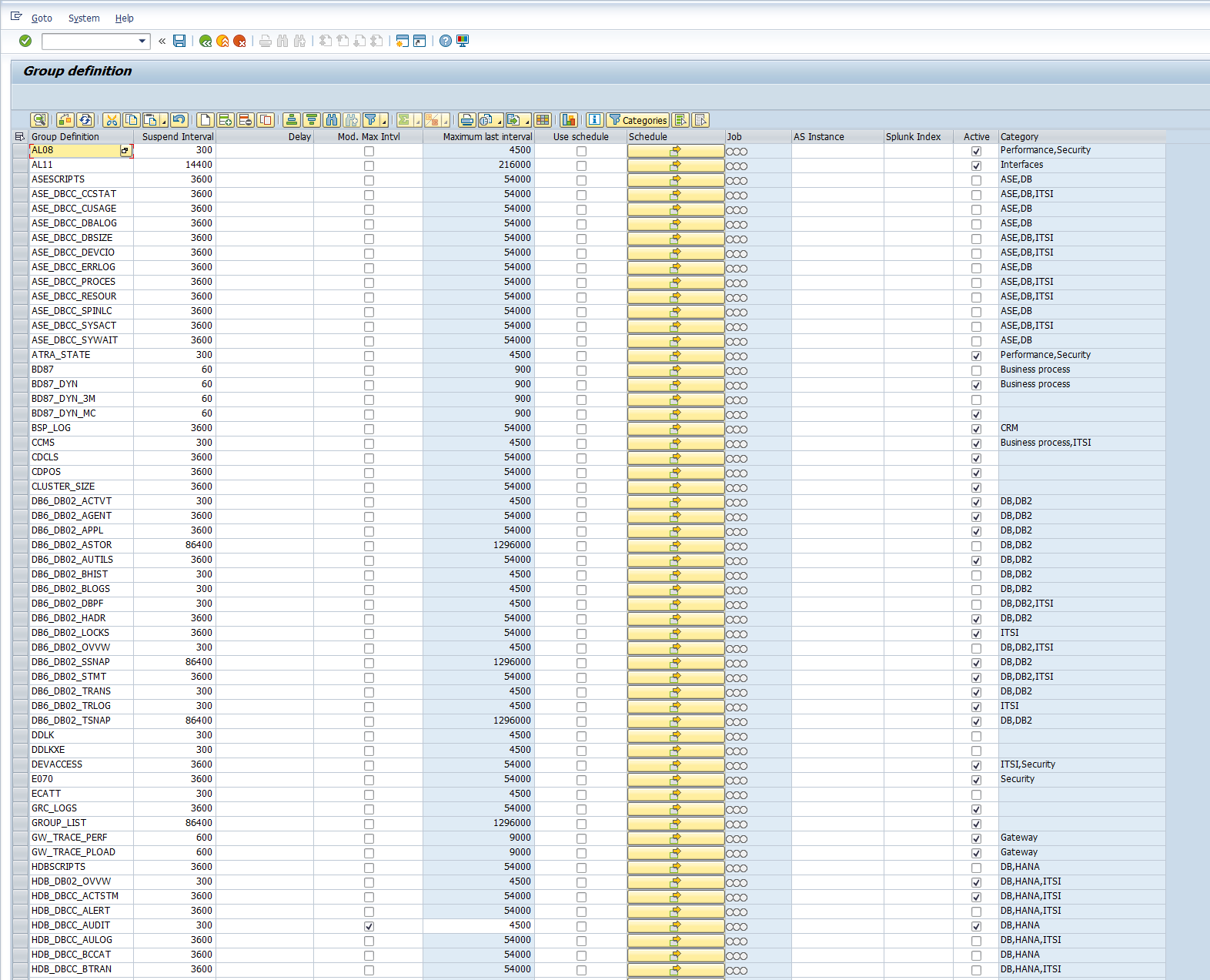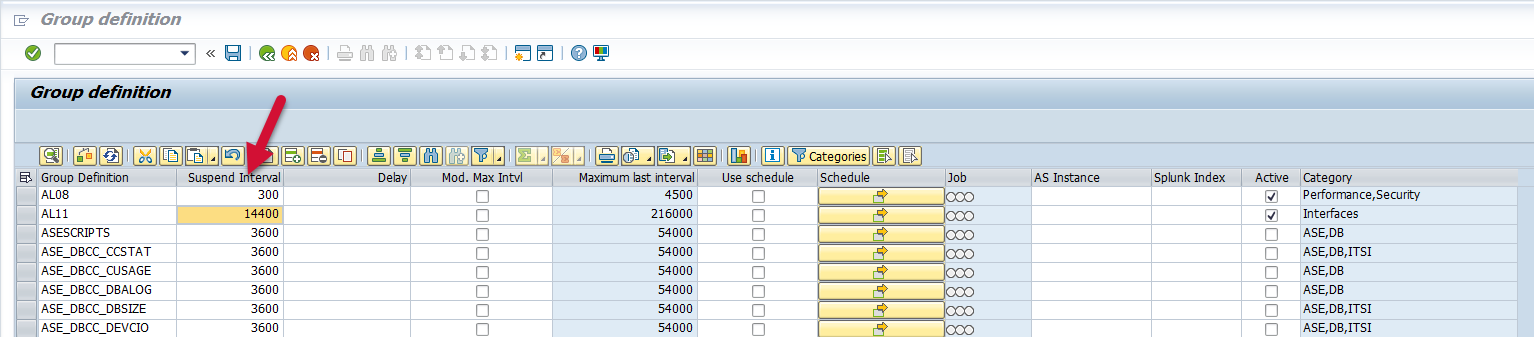Summary
This user guide was prepared to ensure that customers understand what SAP data PowerConnect can send to Splunk, and how to optimize their environment’s configuration to maximize business value. Please review the corresponding menu options on the left for a detailed summary of each of the data types available for extraction.
View and Configure Data Extraction Events
Events collected by PowerConnect typically correspond to an SAP transaction code (t-code) or table, and are represented in the EVENT_TYPE field in Splunk. The PowerConnect events for extraction are defined in the Group Def section of the PowerConnect administration console.
The PowerConnect administration console can be accessed by using the /n/bnwvs/main t-code in the managed system.
After entering the PowerConnect administration console go to Administrator → Setup Group Def.
Important Note: It is recommended that you stop all PowerConnnect batch jobs prior to making configuration changes to the Group Def.
The Group Def page defines what data will be collected in SAP and sent to Splunk.
Here are the field definitions from this configuration screen:
Field Name | Definition | Field Type | Mandatory |
|---|---|---|---|
Group Definition | This field corresponds to the EVENT_TYPE visible in Splunk and typically the transaction code or table from SAP | Text | Yes |
Suspend Interval | This field determines the frequency at which data is extracted in the SAP environment | Numeric | Yes |
Delay | Numeric | No | |
Mod. Max Interval | Checkbox | No | |
Maximum Last Interval | Numeric | Yes | |
Use schedule | This checkbox enables or disables the scheduling feature, which is another method to define the data extraction interval | Checkbox | No |
Schedule | Another method to specify the frequency at which data is extracted | Prompt | No |
Job | Icon | No | |
AS Instance | Text | No | |
Splunk Index | Text | No | |
Active | This checkbox activates and deactivates the data extraction for the particular event | Checkbox | Yes |
Category | This is a metadata tag, which is used to categorize the event | Text | No |
Enable/Disable Data Extraction
To enable data extraction for a particular event, ensure that the “Active” field is checked for the row corresponding to the Group Definition.
To disable data extraction for a particular event, ensure that the “Active” field is unchecked for the row corresponding to the Group Definition.
Important Note: It is recommended that you stop all PowerConnnect batch jobs prior to making configuration changes to the Group Def.
Modify Data Extraction Interval
To modify the data extraction interval for a particular event, change the value in the “Suspend Interval” field to correspond with the number of seconds at which you would like to extract data (e.g. 3600 would mean every hour).
Important Note: It is recommended that you stop all PowerConnnect batch jobs prior to making configuration changes to the Group Def.